Vacancy Point Defects in Hexagonal Boron Nitride.¶
Introduction.¶
This tutorial demonstrates the process of creating materials with vacancy point defects, based on the work presented in the following manuscript:
Manuscript
Fabian Bertoldo, Sajid Ali, Simone Manti & Kristian S. Thygesen, "Quantum point defects in 2D materials - the QPOD database", Nature, 2022. DOI:10.1038/s41524-022-00730-w. 12
We use the Materials Designer and JupyterLite environment to create a nanoribbon of hexagonal boron nitride (h-BN) and introduce vacancy defects. The process combines the capabilities of nanoribbon creation and point defect introduction.
We will focus on creating a structure similar to Figure 6 from the manuscript, which demonstrates boron vacancy defects in hexagonal boron nitride:

1. Import Base Material.¶
First, we need to import the hexagonal boron nitride (h-BN) material from the Standata database.
1.1. Open Materials Designer.¶
Navigate to Materials Designer and click on the "Input/Output" menu.
1.2. Import from Standata.¶
- Select "Import from Standata" in the Input/Output menu
- In the search box, enter "Boron Nitride"
- Click on the h-BN material to import it

2. Create h-BN Nanoribbon.¶
Next, we'll create a nanoribbon structure using the JupyterLite environment.
2.1. Launch JupyterLite Session.¶
Select the "Advanced > JupyterLite Transformation" menu item to launch the JupyterLite environment.
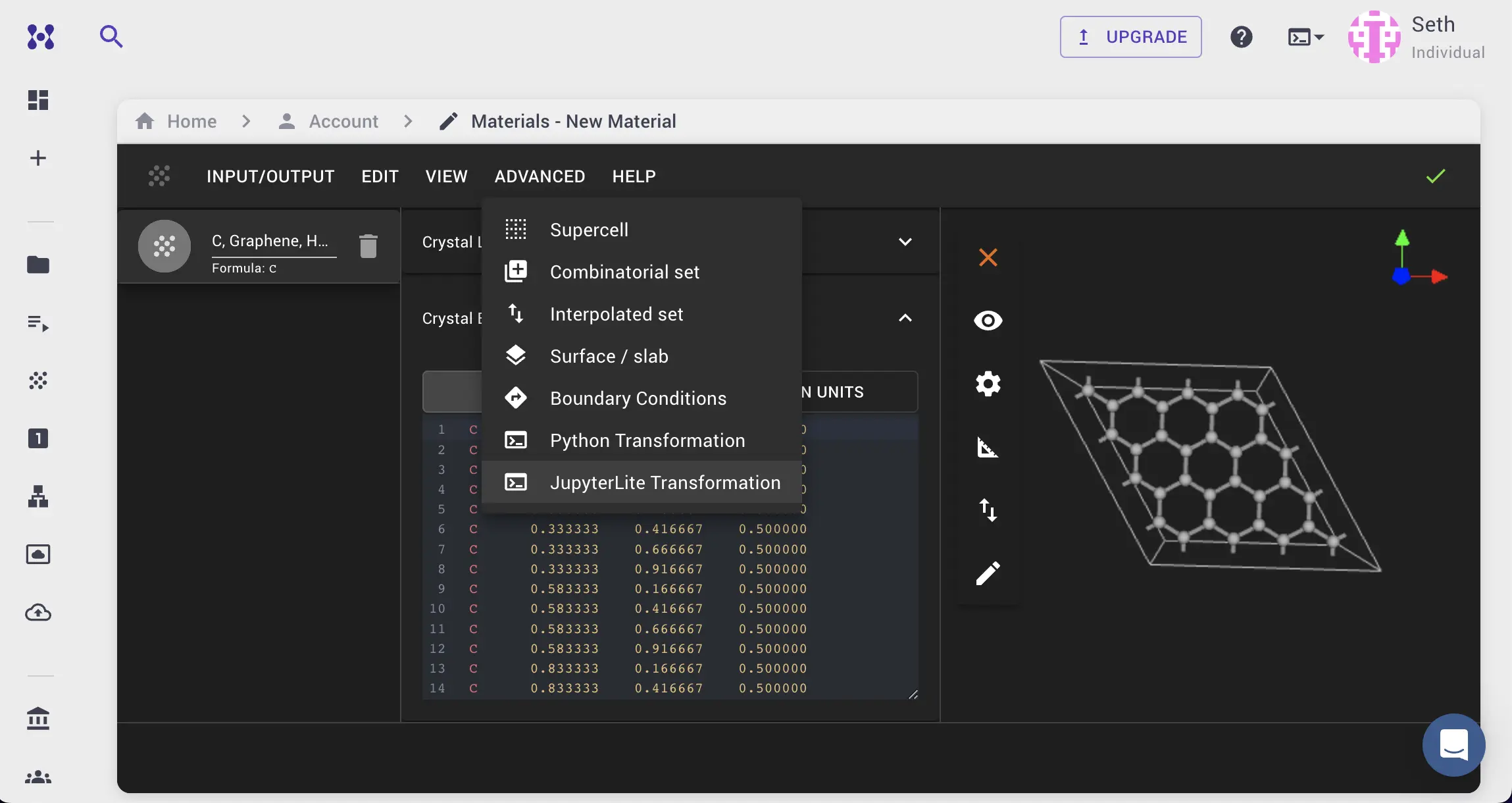
2.2. Open and Configure Nanoribbon Notebook.¶
Find and open create_nanoribbon.ipynb in the list of notebooks. Edit the nanoribbon parameters in section 1.1 of the notebook:
WIDTH = 3 # in number of unit cells
LENGTH = 6 # in number of unit cells
VACUUM_WIDTH = 0 # in number of unit cells
VACUUM_LENGTH = 0 # in number of unit cells
EDGE_TYPE = "zigzag" # "zigzag" or "armchair"
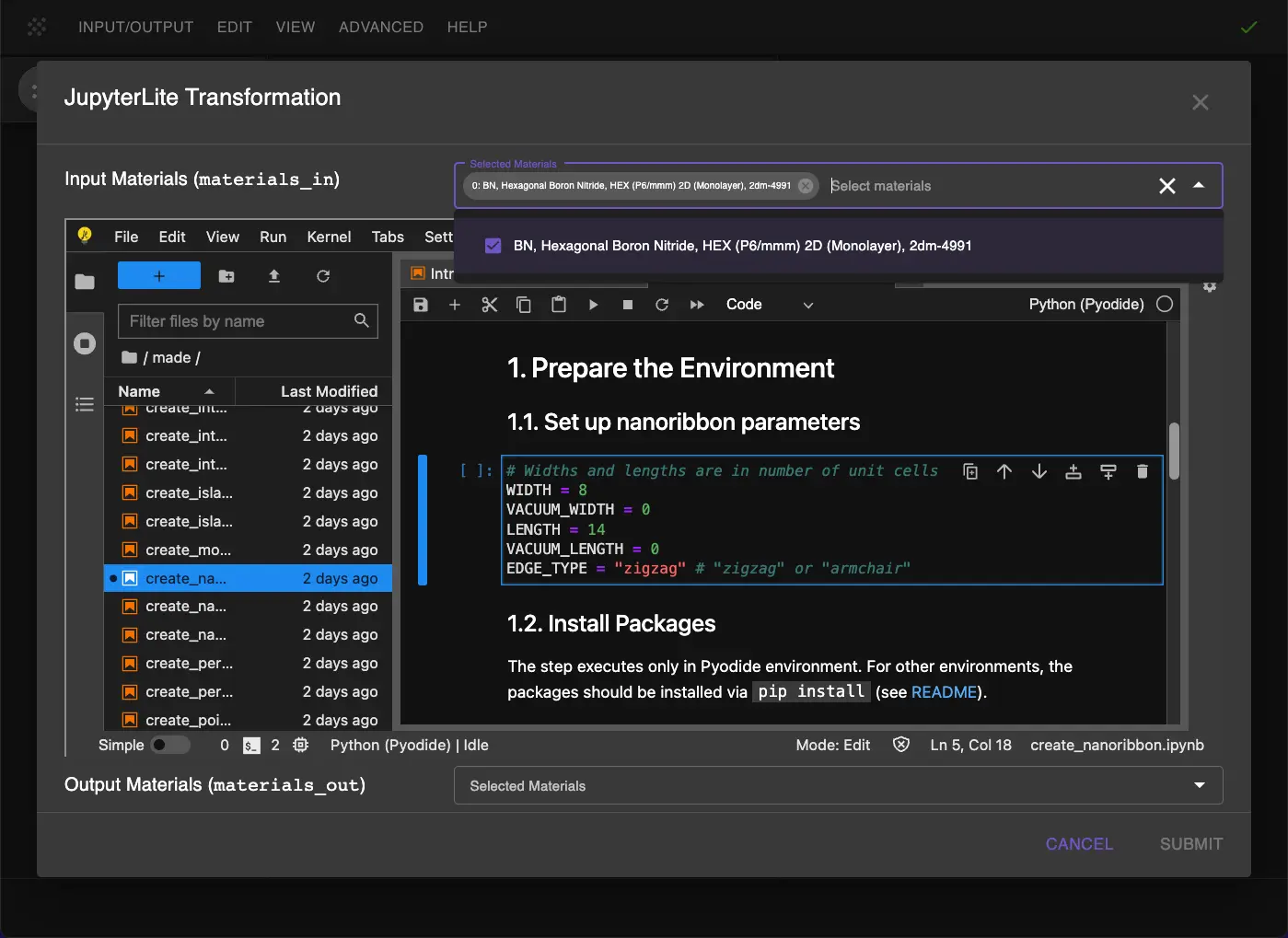
2.3. Run the Notebook.¶
Run the notebook by clicking Run > Run All in the top menu. This will create a nanoribbon structure from the imported h-BN material.
2.4. Review Nanoribbon in Materials Designer.¶
After the notebook completes:
- The nanoribbon structure will be passed back to Materials Designer
- User can view the structure in the 3D editor
- Verify the nanoribbon dimensions and edge type
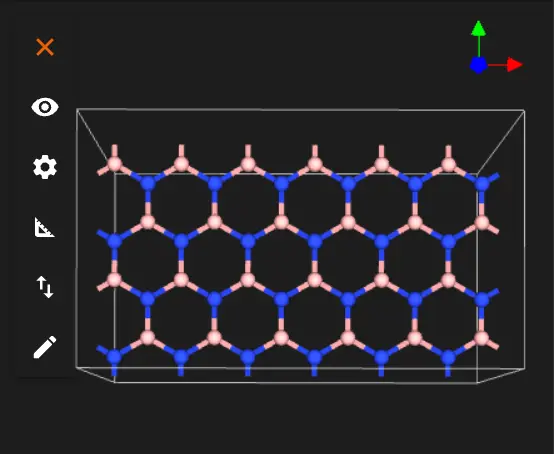
3. Create the Vacancy Defect.¶
After creating the nanoribbon, we'll introduce the vacancy defect using the point defect notebook.
3.1. Open Point Defect Notebook.¶
Open create_point_defect.ipynb and modify the defect configuration parameters:
SUPERCELL_MATRIX = [[1, 0, 0], [0, 1, 0], [0, 0, 1]]
DEFECT_CONFIGS = [
{
"defect_type": "vacancy",
"approximate_coordinate": [0.5, 0.5, 0.5],
"use_cartesian_coordinates": False
}
]
The configuration specifies:
defect_type: "vacancy" for removing an atomapproximate_coordinate: Position in crystal coordinates where the vacancy will be createduse_cartesian_coordinates: False to use fractional coordinates
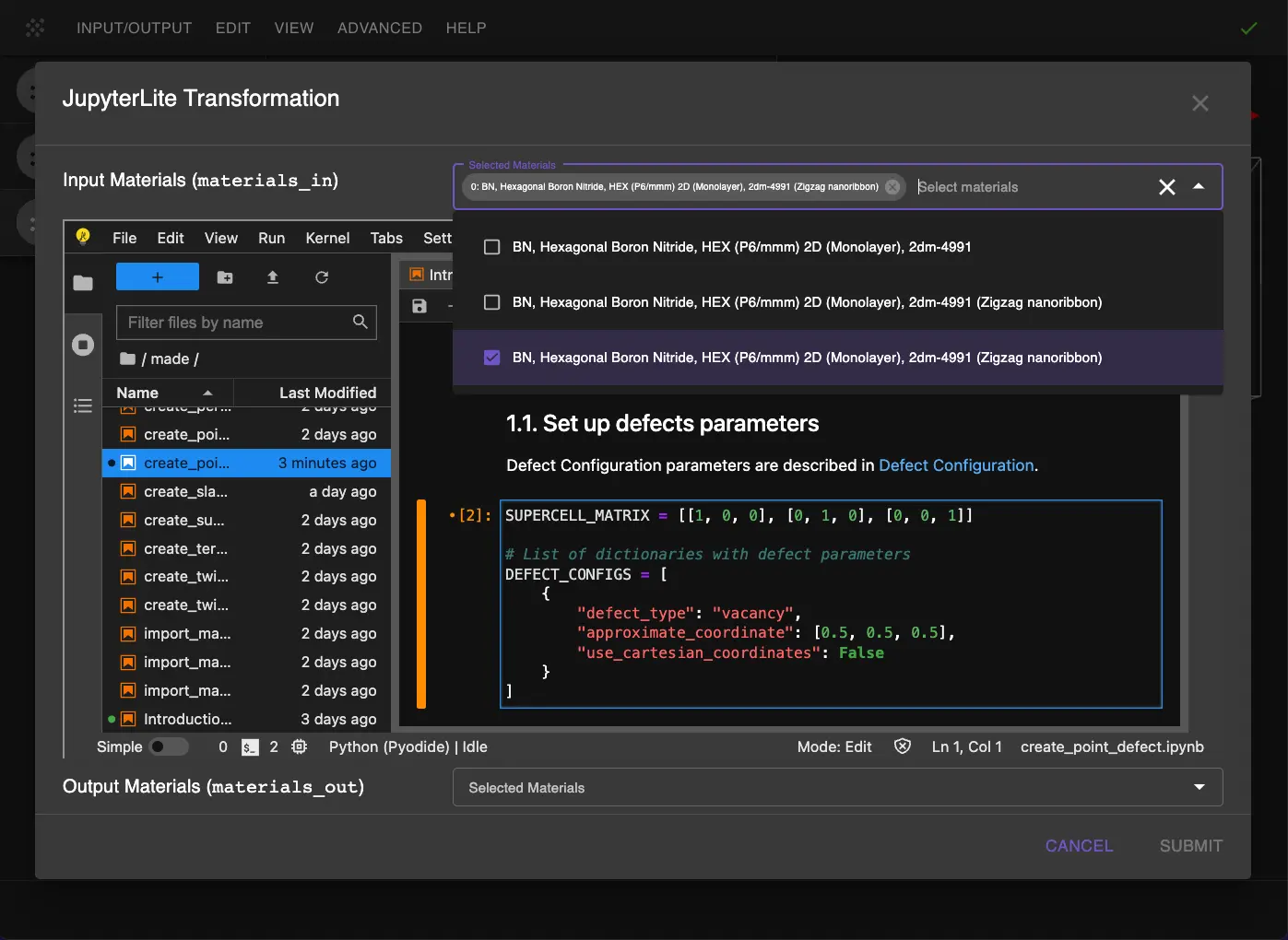
3.2. Run the Notebook.¶
Click Run > Run All in the top menu to run the notebook and preview the results.

4. Save the Material.¶
After running both notebooks, user can visualize the structure of h-BN with the vacancy defect in the Materials Designer 3D viewer.
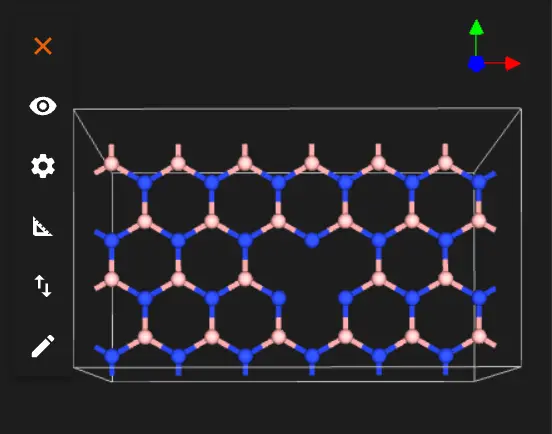
Save or download in Material JSON format
Interactive JupyterLite Notebook.¶
The following JupyterLite notebooks demonstrate the complete process. Select "Run" > "Run All Cells".
References.¶
-
Fabian Bertoldo, Sajid Ali, Simone Manti, and Kristian S. Thygesen. Quantum point defects in 2d materials - the qpod database. Nature, 2022. URL: https://doi.org/10.1038/s41524-022-00730-w. ↩
-
A. F. Kohan, G. Ceder, D. Morgan, and C. G. Van de Walle. First-principles study of native point defects in h-bn. Physical Review B, 61(23):15019–15027, 2000. URL: https://link.aps.org/doi/10.1103/PhysRevB.61.15019. ↩